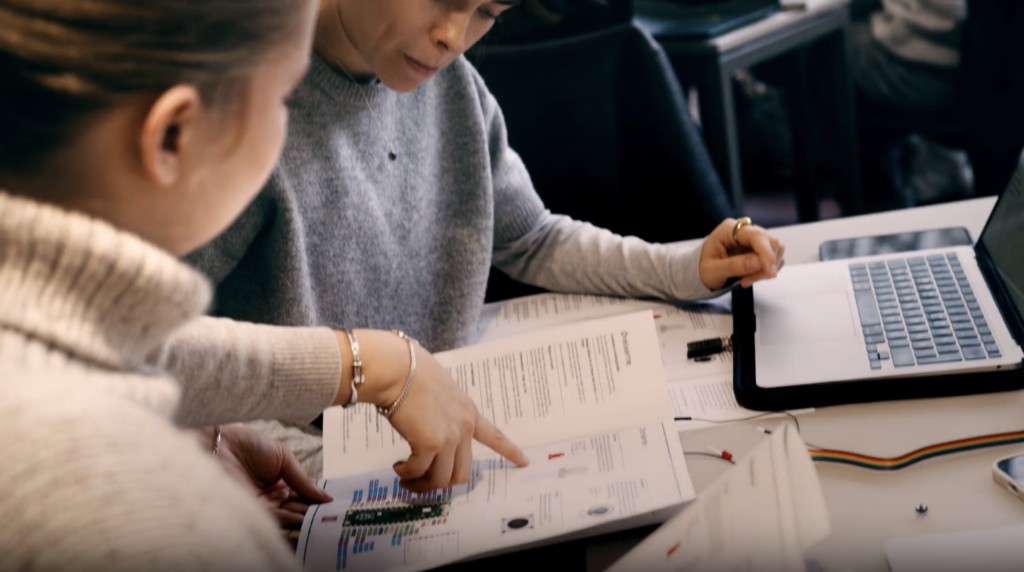This interactive artifact, designed for the FemTech Workshop Autumn 2024, features a small 3D-printed figure that aims to help track and visualize an individual’s mental state. The figure incorporates a colored LED in its head, which reflects the user’s current mood or feelings. The potentiometer on the figure’s arm controls the color of the LED, allowing users to adjust it based on how they are feeling.
When the user presses the button located on the figure’s stomach, the system records the color settings from the potentiometer along with essential data: a timestamp, ID, and eye color. This data is stored in a CSV file, allowing for easy tracking and analysis over time. This approach is connected to how the students at the Computer Science Department at DIKU often work with files and variables. The workshop participants will therefore relate even more to what the teaching assistants presented about their studies, gaining practical insights into working with data in a real-world context.
The goal of this artifact is to assist in the tracking of mental health challenges. Over time, the CSV file could provide valuable insights, helping individuals visualize and track changes in their feelings, mood, or pain, as these can be difficult to remember accurately. This artifact is an innovative tool for exploring mental health, providing an intuitive, data-driven approach to understanding emotional states.
The workshop encourages collaboration and hands-on learning about the development of interactive technologies, empowering participants to create meaningful solutions in the field of FemTech.
Some pictures from the days:
On the first day the focus was on understanding the basic code and making some of the components work individually, that we would combine and use for the artifact that we would build on the second day.
Practicalities
Before we could begin to code, we needed an editor. The students was advised to download the Thonny editor, unless they already had an editor they preferred to use.
Besides the computer, they were given:
- A Raspberry Pi Pico 2022 (Wifi)
- Charger cable
- Potentiometer
- Button
- Small Led
- Neopixel strip
All of the code was posted on https://github.com/SaraBoline/Femtech24/ – from where the students could read the code and write their own, and in truble shooting situations copy from here.
Exercise 1 – Introduce yourself through coding
First we gave the students an introductory code to explain following functions:
- print()
- input()
- if/ else
- for loops
- string/integer/float
We explained the following introductory code and made the students interact with it, writing it line by line on their own computer.
#Print statements
print ("Hello world")
#Use input and a variable
print ("What is your name?")
myName = input()
print ("It is good to meet you," + myName)
#use a variable and a number OBS strings (always input) and integers
print ("The length of your name is: " + str(len(myName)))
print ("What is your age?")
myAge = input()
print ("On your next birthday you will be " + str(int(myAge) + 1) + ".")
#IF and ELSE
print ("Do you want me to sing you a birthday song? please write Yes or No")
answer1 = input()
if answer1 == "Yes":
print ("Happy birthday to you, happy birthday to you, happy birthday dear " + myName + " happy birthday to you")
else:
print ("Okay")
#FOR LOOP
print ("Do you want me to say Hurra the number of years?")
answer2 = input()
if answer2 == "Yes":
for i in range(int(myAge)):
print ("hurra")
else:
print ("Okay")
print("HUUUUUURAAAAAAAA")Then the students needed to code their own questions, replacing and editing the code, to make an interview that they could use to get to know the other students.
It would end up making code like the following:
#Print statements
print ("Mit navn er xx velkommen til dette interview")
#Use input and a variable
print ("Hvad er dit kælenavn?")
myName = input()
print ("Godt at møde dig," + myName)
#use a variable and a number OBS strings (always input) and integers
print ("Dit kælenavn indeholder: " + str(len(myName)) + " bogstaver")
#IF and ELSE
print ("Har du et kæledyr?(svar Ja eller Nej)" )
kaledyr = input()
if kaledyr == "Ja":
print ("Nice, Hvilket kæledyr har du?")
dyr = input()
print ("Hvad hedder din " + str(dyr) + "?")
dyrnavn = input()
print ("Så du har en " + str(dyr) + " der hedder " + str(dyrnavn), ". Hvor gammel er den? (skriv antal år)")
dyralder = input()
print("Hvor længe har i haft jeres " + str(dyr) + "? (skriv antal år)")
haftdyr = input()
print("Så jeres hund var " + str(int(dyralder)-int(haftdyr)) + " år, da i fik den")
else:
print ("Okay")
print ("Hvor mange kopper kaffe har du drukket idag?")
kaffe = input()
if int(kaffe) > 0:
print ("Oh yes")
print ("så må du være")
for i in range(int(kaffe)):
print("rigtig")
print("frisk")
else:
print ("Oh kan du ikke lide kaffe? svar Jo eller Nej")
kanlide = input()
if kanlide == "Jo":
print("Hyggeligt, så kan vi drikke en kop sammen")
else:
print ("Helt okay, hvad kan du så lide?")
drikker = input()
print ("Så kan du drikke", str(drikker), "og så drikker jeg kaffe")The exercise served as an introduction to programming, as well as an introduction to each other. We used this exercise in the beginning of day one, to let them get to know each other, and also in the beginning of day to, so they asked each other what they learned on the first day.
Exercise 2 – Random guessing game + tournament
As an ice breaker and getting to know the function “while True”, we made an ice breaker game where the students in their table groups, talked about the code, modifying as they saw fit, and then competed against each other.
num = random.randint(1, 10)
guess = None
guesses = 1 #If it started at 0 it would not count the first guess
while guess != num:
guess = input("Guess a number between 1 and 10:")
guess = int(guess)
if guess == num:
print ("Congratulations! you won using "+ str(guesses) + " guesses" )
break
else:
print ("Nope, sorry, try again!" )
guesses = guesses +1The purpose of the game. was to guess a random number with the lowest number of guesses.
Exercise 3 – Buttons and led light – Reaction game and tournament
Get something to light – learning about circuits.
First we showed the students the pinmap of the Raspberry Pi:
The students made a circuit with a button connected to pin 5 and GND and a led connected to pin 1 and GND.
import machine
from machine import Pin
from time import sleep
button = machine.Pin(5, machine.Pin.IN, machine.Pin.PULL_UP)
led = Pin(1, Pin.OUT)
while True:
if not button.value():
led.value(1)
print('Button pressed!')
sleep(.2)
led.value(0)When the button and the led correctly worked we wanted to make a reaction game, using the following code. Initially as a one player game, and then a 2 player game that develop into being a tournament.
Reaction game 1 player:
import machine
import utime
import urandom
led = machine.Pin(1, machine.Pin.OUT)
button1 = machine.Pin(5, machine.Pin.IN, machine.Pin.PULL_UP)
def button_handler(pin):
button1.irq(handler=None)
timer_reaction = utime.ticks_diff(utime.ticks_ms(), timer_start)
print("Your reaction time was " + str(timer_reaction)+ " milliseconds!" )
led.value(1)
utime.sleep(urandom.uniform(5,10))
led.value(0)
timer_start = utime.ticks_ms()
button1.irq(trigger=machine.Pin.IRQ_RISING, handler=button_handler)Reaction game 2 player:
import machine
import utime
import urandom
led = machine.Pin(1, machine.Pin.OUT)
button1 = machine.Pin(5, machine.Pin.IN, machine.Pin.PULL_UP)
button2 = machine.Pin(6, machine.Pin.IN, machine.Pin.PULL_UP)
fastest_button = None
def button_handler(pin):
button1.irq(handler=None)
button2.irq(handler=None)
global fastest_button
fastest_button = pin
led.value(1)
utime.sleep(urandom.uniform(5,10))
led.value(0)
button1.irq(trigger=machine.Pin.IRQ_RISING, handler=button_handler)
button2.irq(trigger=machine.Pin.IRQ_RISING, handler=button_handler)
while fastest_button is None:
utime.sleep(1)
if fastest_button is button1:
print("Button 1 wins")
led.value(1)
utime.sleep(0.2)
led.value(0)
elif fastest_button is button2:
print("Button 2 wins")
led.value(1)
utime.sleep(0.2)
led.value(0)
utime.sleep(0.2)
led.value(1)
utime.sleep(0.2)
led.value(0)From the tournament

Exercise 4 – Potentiometer and neopixel led
In the following code the students got to know the neopixel led and learned to control it by a potentiometer. Additionally we talked about analoge and digital signals, to understand the potentiometer values.
We talked about light as visualization, and how they can make their own functions, using other colors and making the visualizations as they see fit, for their purpose. They experimented with this exercise, making their own value variables and connecting it to a color.
#neopixel virker med potentiometer
from neopixel import Neopixel
from machine import Pin, ADC, PWM
import time
pixels = Neopixel(5, 0, 0, "GRB") # no, state, pin, mode
adc = ADC(Pin(26, mode=Pin.IN))
#pwm_led = PWM(Pin(15,mode=Pin.OUT))
#pwm_led.freq(1_000)
def map_to_rainbow_color(value):
num_colors = 7 # Number of colors in the rainbow
# Map the potentiometer value to the range of rainbow colors
if value > 0 and value < 300:
return (255, 0, 0) # Red
elif value > 301 and value < 600:
return (255, 127, 0) # Orange
elif value > 601 and value < 900:
return (255, 255, 0) # Yellow
elif value > 901 and value < 1200:
return (0, 255, 0) # Green
elif value > 1201 and value < 1500:
return (0, 0, 255) # Blue
elif value > 1501 and value < 1800:
return (75, 0, 130) # Indigo
elif value >1801 and value < 2100:
return (148, 0, 211) # Violet
while True:
duty = adc.read_u16() # between ~350-65535
low_res = duty >> 5
color = map_to_rainbow_color(int(low_res))
pixels.set_pixel(0, (color))
pixels.show()
time.sleep_ms(100)
print(low_res)
print('#%02x%02x%02x' % color)Then they added the button so they only got the values when pushing the button. The button was added on pin 15 connected in the same way as when they made the reaction game:
#neopixel virker med potentiometer
from neopixel import Neopixel
from machine import Pin, ADC, PWM
import time
button = machine.Pin(15, machine.Pin.IN, machine.Pin.PULL_UP)
pixels = Neopixel(5, 0, 0, "GRB") # no, state, pin, mode
adc = ADC(Pin(26, mode=Pin.IN))
#pwm_led = PWM(Pin(15,mode=Pin.OUT))
#pwm_led.freq(1_000)
def map_to_rainbow_color(value):
num_colors = 7 # Number of colors in the rainbow
# Map the potentiometer value to the range of rainbow colors
if value > 0 and value < 300:
return (255, 0, 0) # Red
elif value > 301 and value < 600:
return (255, 127, 0) # Orange
elif value > 601 and value < 900:
return (255, 255, 0) # Yellow
elif value > 901 and value < 1200:
return (0, 255, 0) # Green
elif value > 1201 and value < 1500:
return (0, 0, 255) # Blue
elif value > 1501 and value < 1800:
return (75, 0, 130) # Indigo
elif value >1801 and value < 2100:
return (148, 0, 211) # Violet
while True:
duty = adc.read_u16() #between ~350-65535
low_res = duty >> 5
color = map_to_rainbow_color(int(low_res))
pixels.set_pixel(0, (color))
pixels.show()
time.sleep_ms(100)
#print(low_res)
#print('#%02x%02x%02x' % color)
if not button.value():
print("button pressed")
print(low_res)
print('#%02x%02x%02x' % color)
time.sleep_ms(200)On the second day we focused on assembling the artifact. Putting together the components and code that we used the previous day, to make an artifact.
The Mindy 2-0 artifact should work as a mood remote, with a potentiometer that shows a number of colors to represent the mood/state/energi of the user, and then a button that can send this color representation to a website, that could show a shared representation of colors from for example a whole group of students.
Assembling the artifact – Mindy

In the following code, the potentiometer is used as an input variable, that translates to a color value in the map_to_rainbow_color function. The button is used as an input to detect when to save the values (color, potentiometer, ID, timestamp, and eye color) as a CSV on the raspberry pi. The students could then use this CSV file to either plot in Excel, plot in python or upload to https://femtech.dataekspeditioner.dk/html. Some experimented with using google and ChatGPT to visualize the data, this worked very well for them connecting and helping each other.
#neopixel virker med potentiometer
from neopixel import Neopixel
from machine import Pin, ADC, PWM
import time
button = machine.Pin(15, machine.Pin.IN, machine.Pin.PULL_UP)
pixels = Neopixel(5, 0, 0, "GRB") # no, state, pin, mode
adc = ADC(Pin(26, mode=Pin.IN))
#pwm_led = PWM(Pin(15,mode=Pin.OUT))
#pwm_led.freq(1_000)
def map_to_rainbow_color(value):
num_colors = 7 # Number of colors in the rainbow
# Map the potentiometer value to the range of rainbow colors
if value > 0 and value < 300:
return (255, 0, 0) # Red
elif value > 301 and value < 600:
return (255, 127, 0) # Orange
elif value > 601 and value < 900:
return (255, 255, 0) # Yellow
elif value > 901 and value < 1200:
return (0, 255, 0) # Green
elif value > 1201 and value < 1500:
return (0, 0, 255) # Blue
elif value > 1501 and value < 1800:
return (75, 0, 130) # Indigo
elif value >1801 and value < 2100:
return (148, 0, 211) # Violet
while True:
duty = adc.read_u16() #between ~350-65535
low_res = duty >> 5
color = map_to_rainbow_color(int(low_res))
pixels.set_pixel(0, (color))
pixels.show()
time.sleep_ms(100)
#print(low_res)
#print('#%02x%02x%02x' % color)
if not button.value():
print("button pressed")
value = low_res
neo_color = '#%02x%02x%02x' % color
ID = 1
eye = "green"
# Get current date and time in "YYYY-MM-DD HH:MM:SS" format
timestamp = "{:04}-{:02}-{:02} {:02}:{:02}:{:02}".format(*time.localtime()[:6])
# Append data to CSV file
with open("mydata.csv", "a") as f:
f.write(f"{value},{neo_color},{timestamp},{ID},{eye}\n")
print(value, color, timestamp, ID, eye)
time.sleep_ms(200)